This integration is available as part of our Premium subscription. By connecting your POS to FoodByUs, you can seamlessly link your sales data to your menu items, providing enhanced and accurate insights into your Cost of Goods Sold (COGS).
*Please note: Integration is only available after submitting an enquiry within FoodByUs. There is one-off technical service fee of $75 from H&L for this integration.
Connecting your H&L Integration
Step 1: To connect your H&L account, navigate to Account > Integrations > Point-of-Sale (POS)
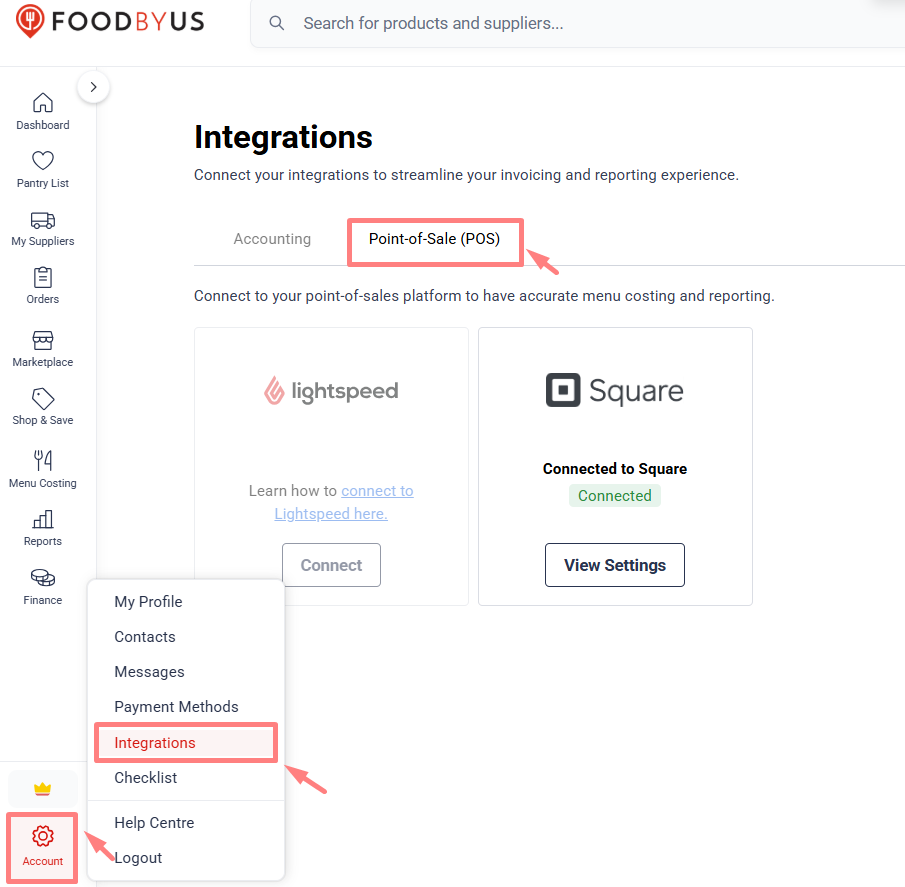
Step 2: Click ‘Connect’ on the H&L tile
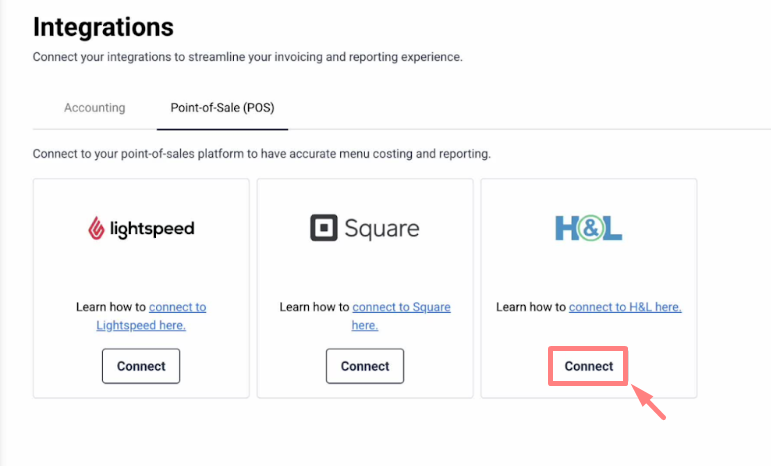
Step 3: Provide your H&L venue ID. This can be found in 2 areas
a) When opening any system module on the main login screen, you will see VenueId [XXXX]
b) Alternatively, if you are already logged in, navigate to Company Info > Registration Details
Step 4: After entering your venue ID, the FoodByUs development team will send a connection request to H&L to enable the integration.
Step 5: Upon successful connection, you will see the following screen. At this point, FoodByUs will download and sync your catalogue items. Depending on how many items you have in your POS, this may take a few minutes.
Step 6: Click on “Go to POS settings”
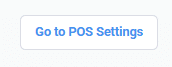
Step 7: This will take you to the POS settings section of the Menu Costing module. In this section, you will be able to manage the catalogue you imported from Lightspeed.
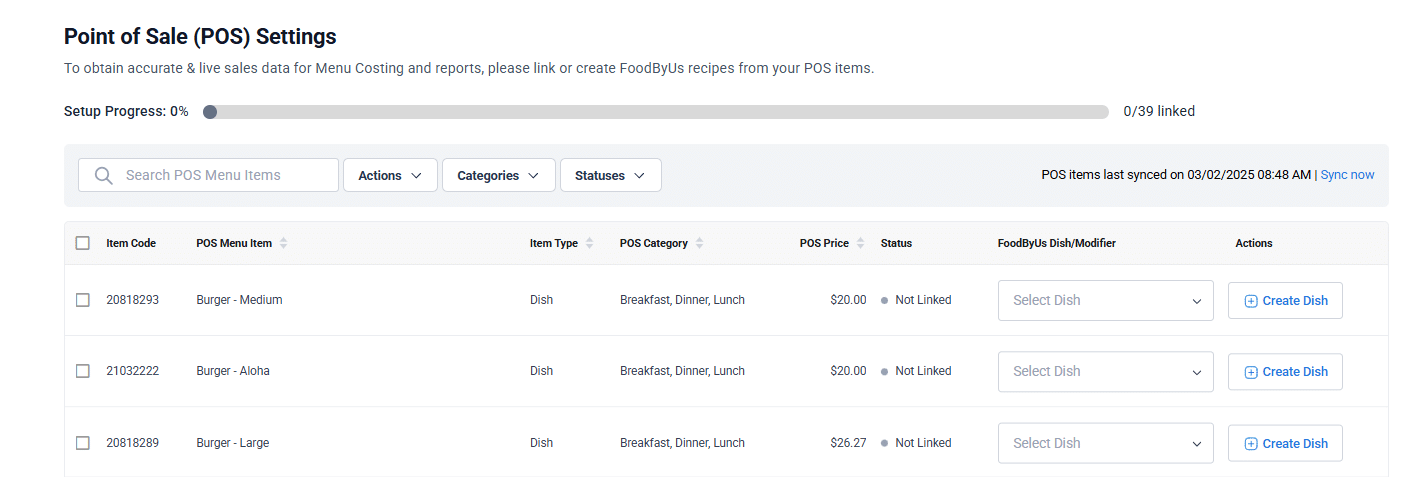
Step 8: Link a POS item to a recipe that was created in FoodByUs so that sales data and food costs can be associated with each other. Alternatively, if you haven’t set up any recipes in FoodByUs yet, click on ‘Create Dish’ to create a Recipe and then add the relevant ingredients.
Step 9: Track the progress of your linking at the top.
Archiving a POS item
Inventory, products and menu items are all synced as part of the POS Integration. For this reason, there may be items that might not link to a recipe or that you do not wish to track.
- To archive an imported item, select the item or items and click on ‘Archive” in the Actions drop-down.
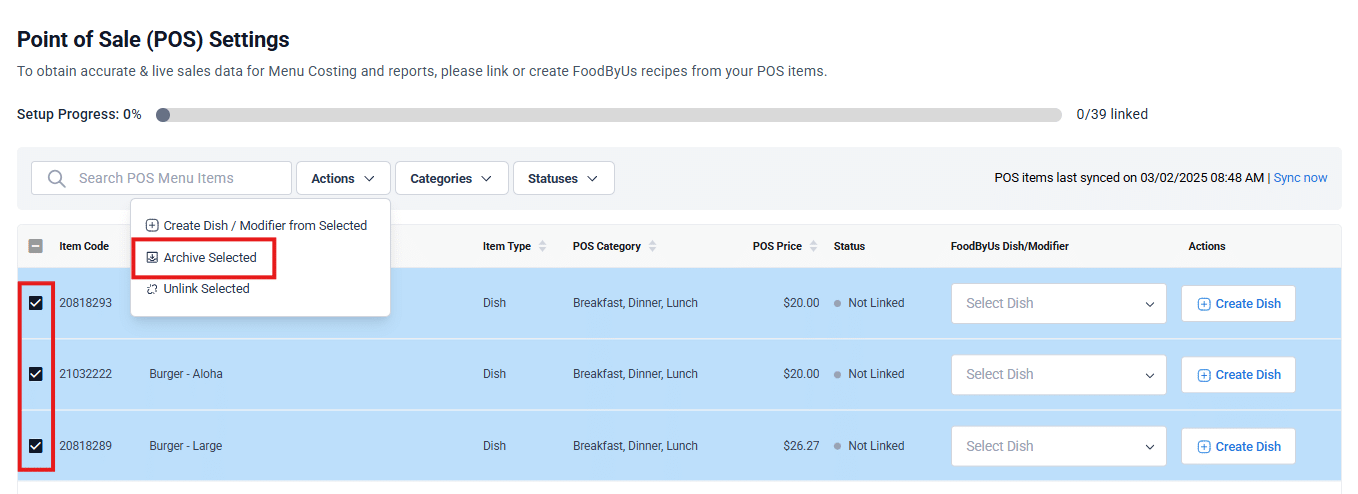
Please Note:
This does not archive the product in H&L. It will only hide it from view in FoodByUs and be excluded from any reporting.
- Products are automatically synced daily, but if you created/modified some items in POS and wish to bring the changes immediately you can click on the ‘Sync now’ button.

Disconnecting H&L Integration
If you’d like to disconnect your H&L integration with FoodByUs, please contact support@foodbyus.com. Disconnecting the integration will require the FoodByUs development team to contact H&L to initiate the disconnection.