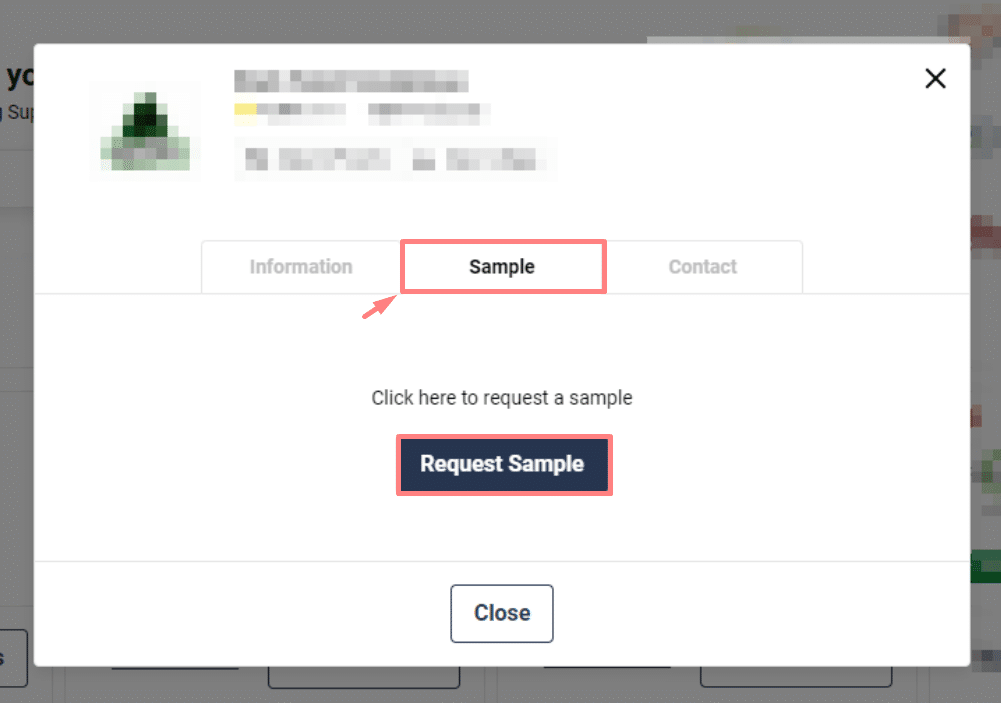Signing up and opening an account with FoodByUs allows you to shop and place orders thousands of top suppliers on our Marketplace.
To shop & place an order
Step 1:
Navigate to Categories in the buyer dashboard.
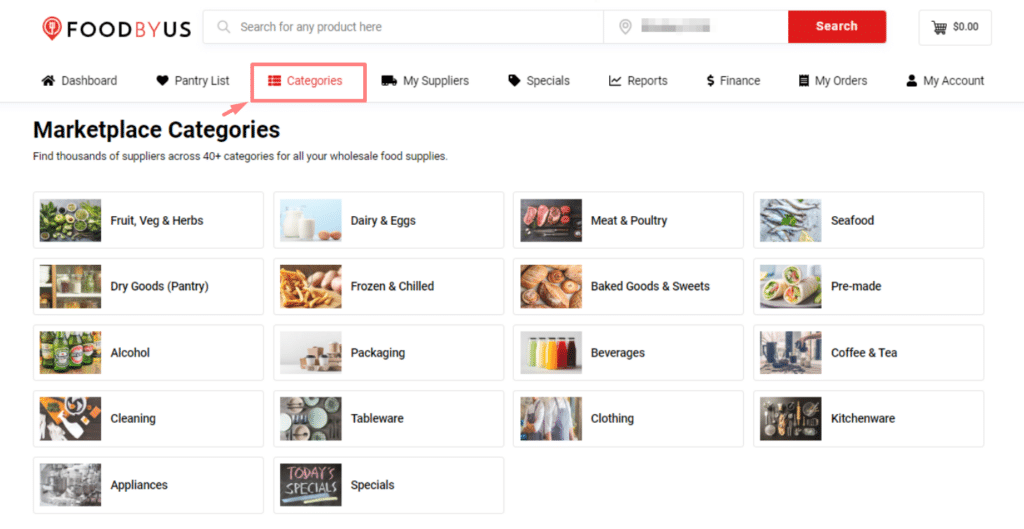
Step 2:
Click on your desired category.
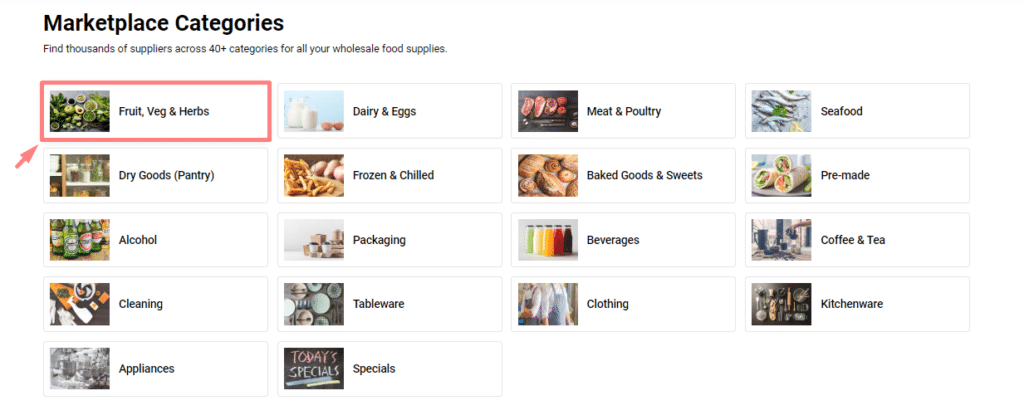
Step 3:
You will see a list of suppliers for your selected category who deliver to your suburb/postcode.
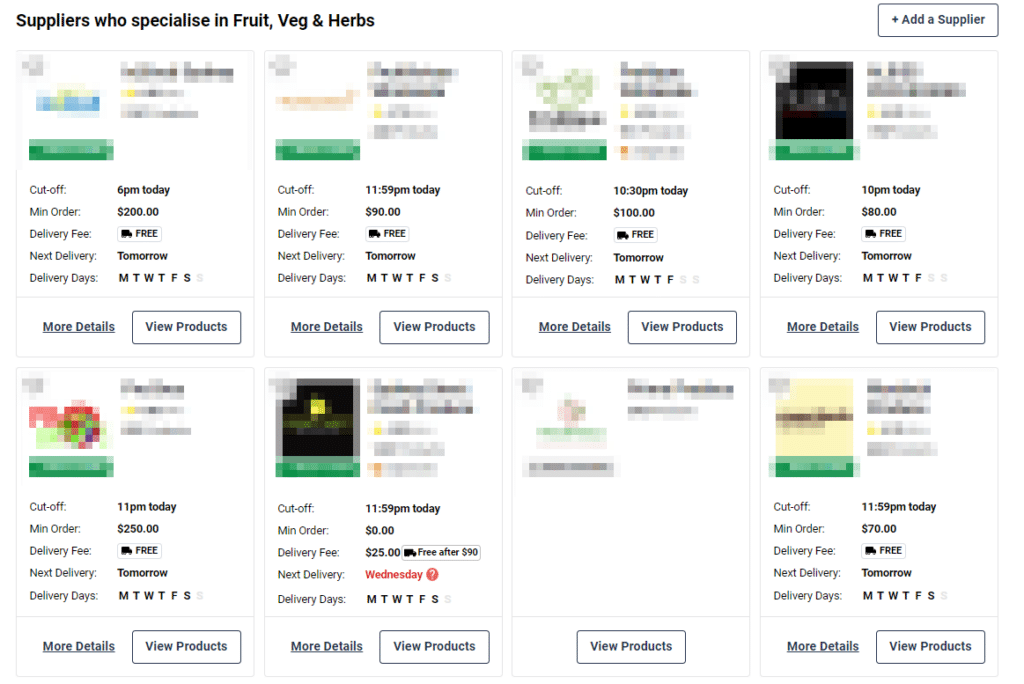
Note each supplier’s:
- Minimum order requirement (if any);
- Delivery fee (if any);
- Cut-off time;
- Delivery schedule; and
- Delivery days
Step 4:
Click on your supplier of choice to view & search for their products. Click the ” + ADD” button next to your desired product to add it to your cart.
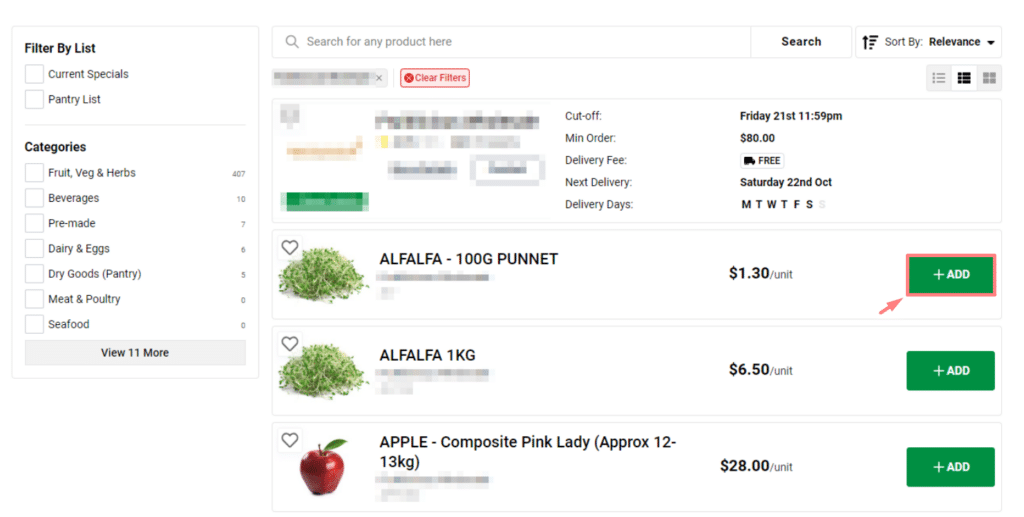
You can save your favourite products to your Pantry List if you regularly buy them, by clicking on the heart next to the item.


Note: To order from multiple suppliers, go back to Categories and select a new category to find suppliers who specialise in your selected categories. You can also go to My Suppliers if you already have your regular suppliers saved in your Favourite Suppliers List.
Step 5:
When you are done shopping, review the items in your cart. Your cart will be separated into “Suppliers” & “Direct Suppliers”. Direct Suppliers are those who are not affiliated with our platform who you can add yourself. To read more about Direct Suppliers, click here.
You can view your order summary by clicking “Show order summary”. Click “Checkout” when you are done reviewing.
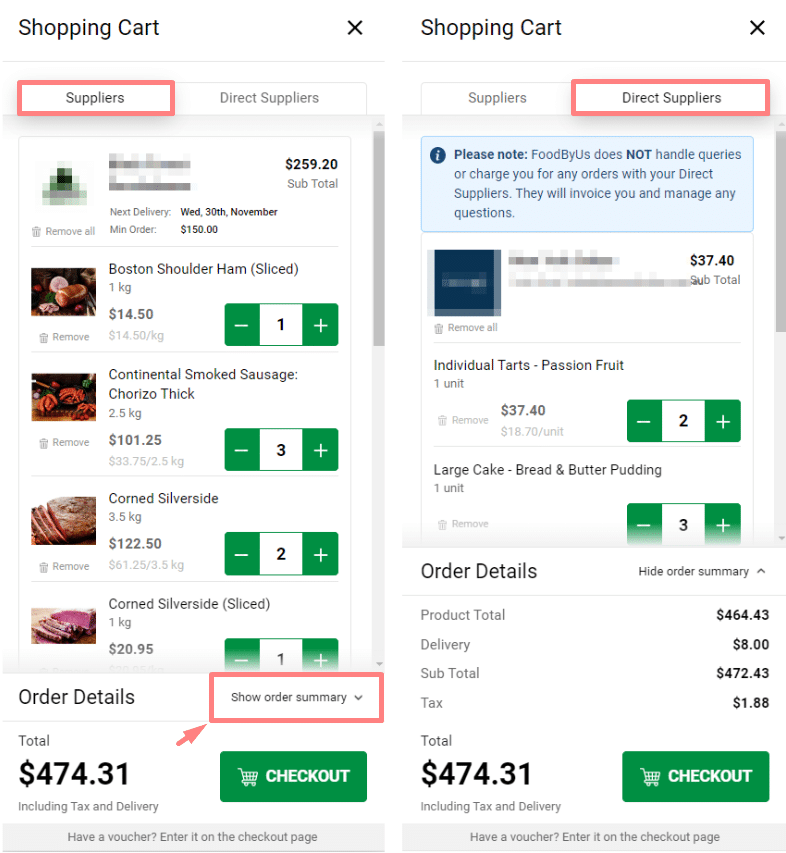
Step 6:
A popup will appear letting you choose which suppliers you want to checkout with. This is our Select-Supplier Feature which allows you to checkout with one or more suppliers at a time.
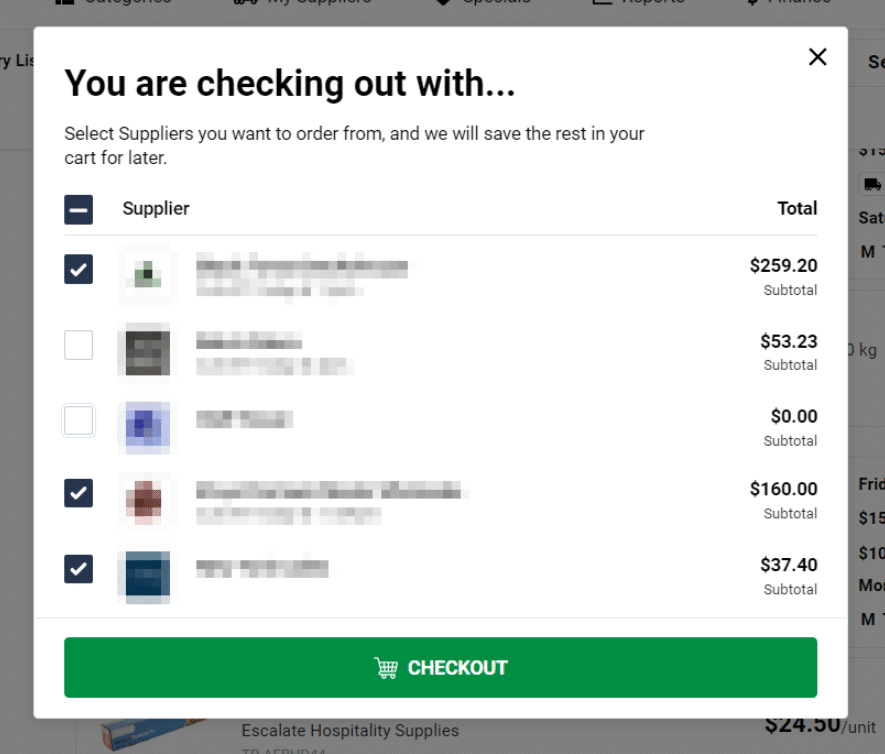

Note: You will not lose the items you have added to your cart if you uncheck a supplier. They will remain in your cart until you are ready to check out with them. This will save you time, help you hit MOQs, prioritise suppliers whose cut-off times are approaching & checkout with orders without impacting other areas in your business (e.g. bar, front of house, chef etc.)
Step 7:
Select your delivery date from the drop-down calendar and choose a delivery time (if provided by the supplier). Please note that delivery dates and times will vary per supplier.
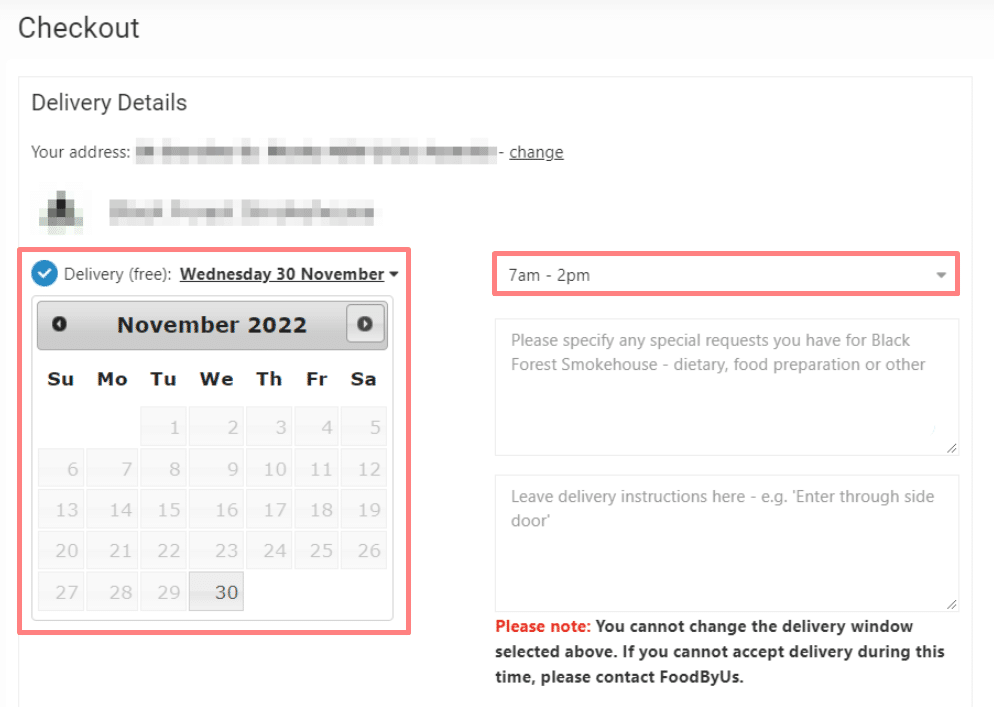
Step 8:
Leave your special requests & delivery instructions (if any). This will help avoid any delivery issues with your supplier. Please include:
- The exact area in or outside your venue where you’d like your order to be left (e.g. on the kitchen counter, inside the ref, etc.);
- An onsite point-of-contact/ staff who can receive your order (if any);
- How to contact you if delivery is delayed or the driver gets lost; and
- The exact location and code of your lock box (if any)
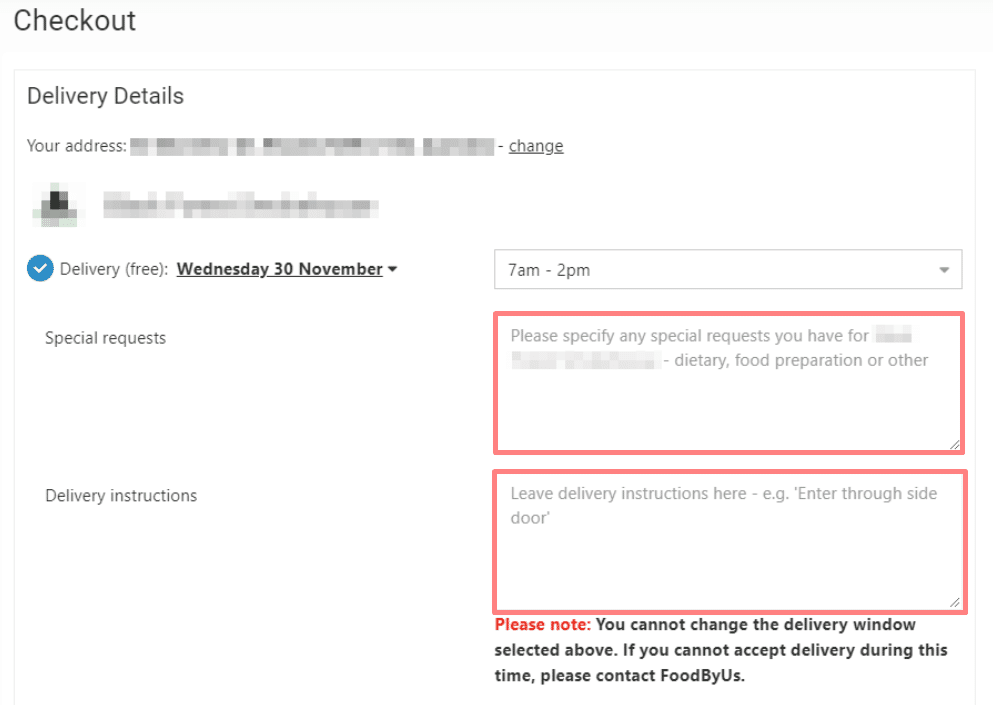
Step 9:
Once you have filled out the required details, scroll to the bottom of the page and hit “Continue”.
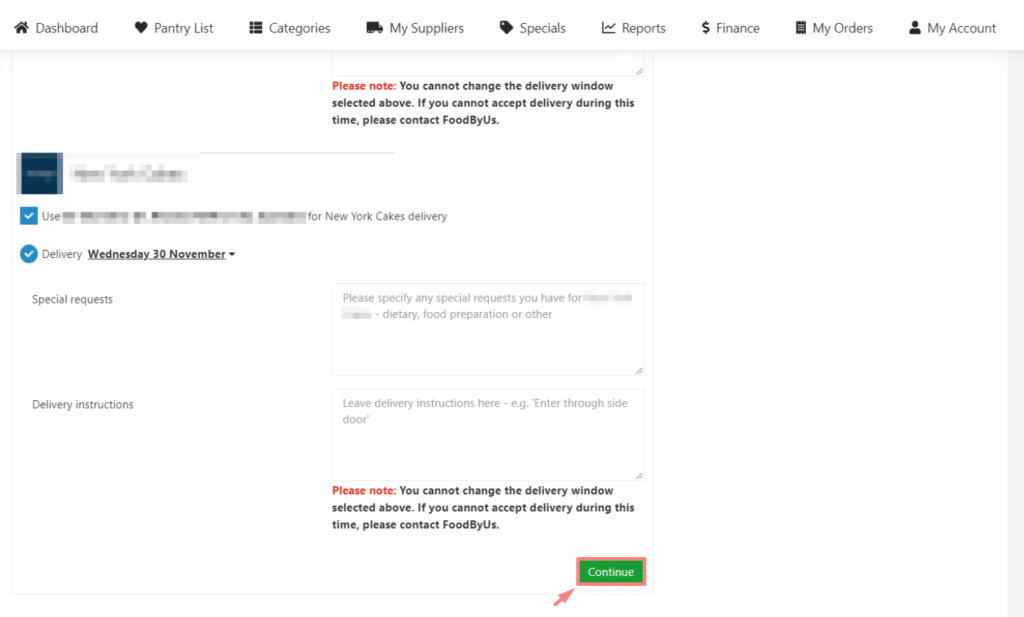
Step 10:
Review your order one last time and add choose your Payment Method (Credit Card or Direct Debit). Enter your payment method if you haven’t done so already. At this stage, you can apply a voucher code. Click “Checkout” to complete your order.
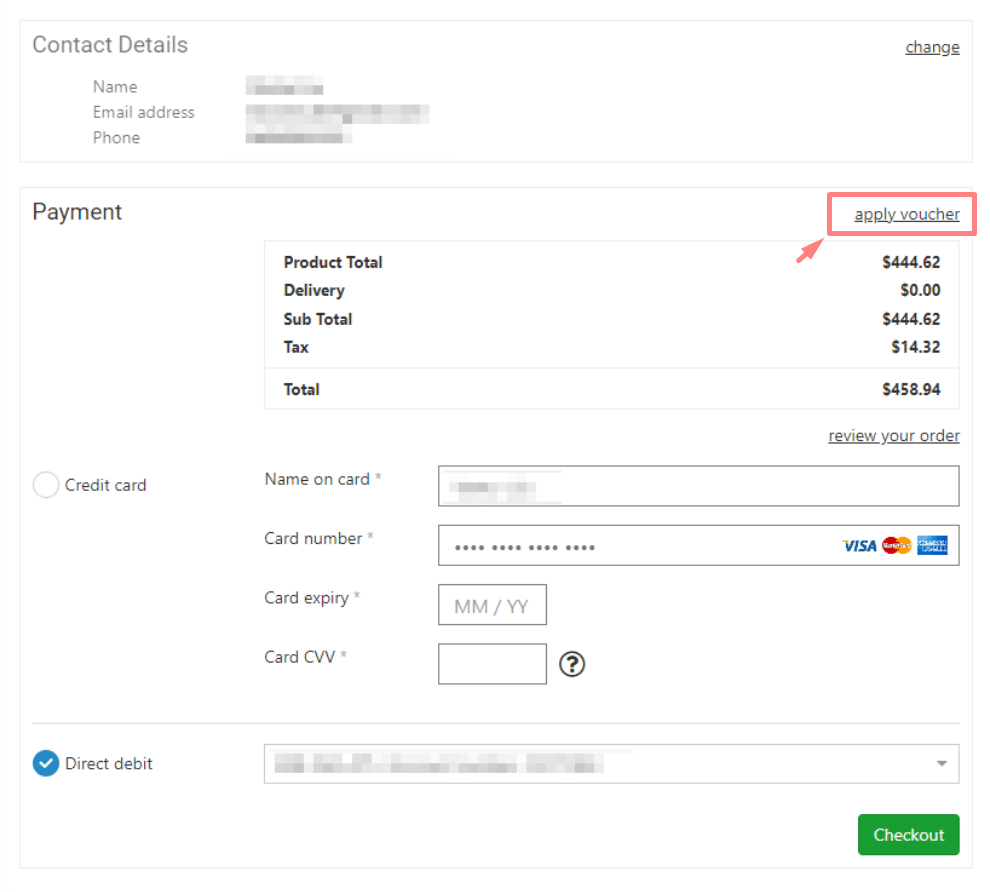
Other helpful features when placing an order
1. Favouriting your suppliers
Click the heart next to your frequently used suppliers to add them to your Favourites List.
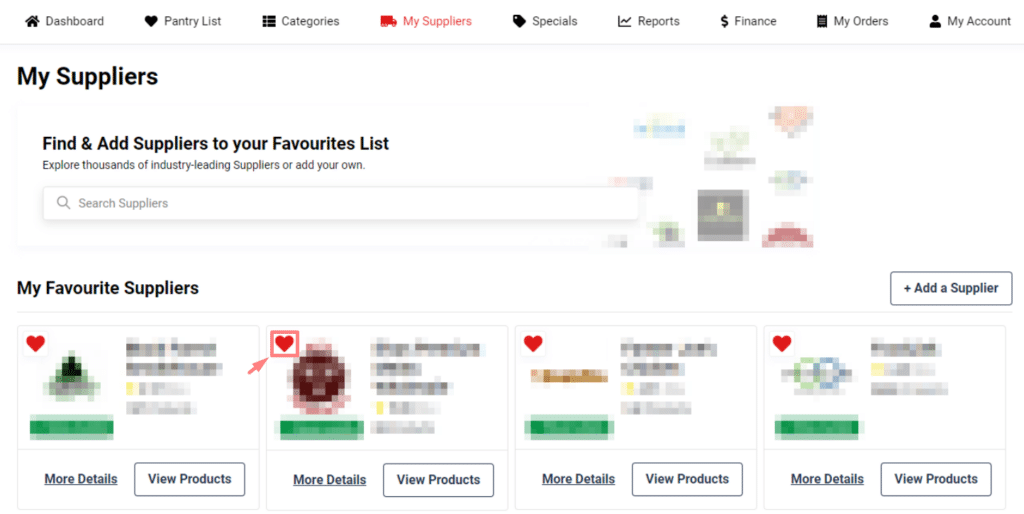
2. Add your favourite products to your pantry list
Click the heart next to your frequently used products to add them to your Pantry List.
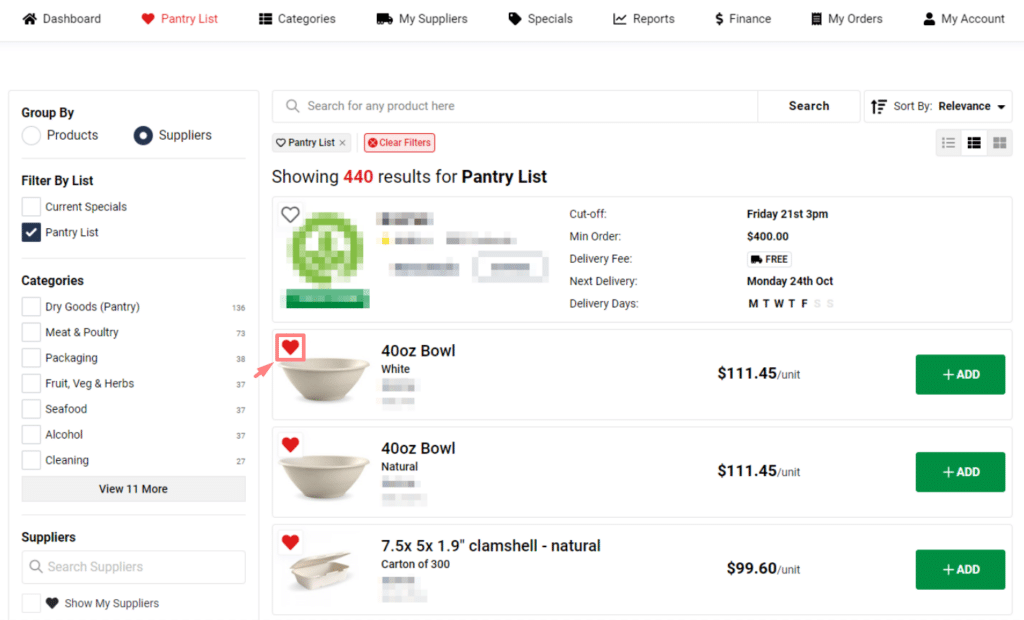
3. Directly contacting suppliers
Click on “More Details” under your selected supplier to open their contact information.
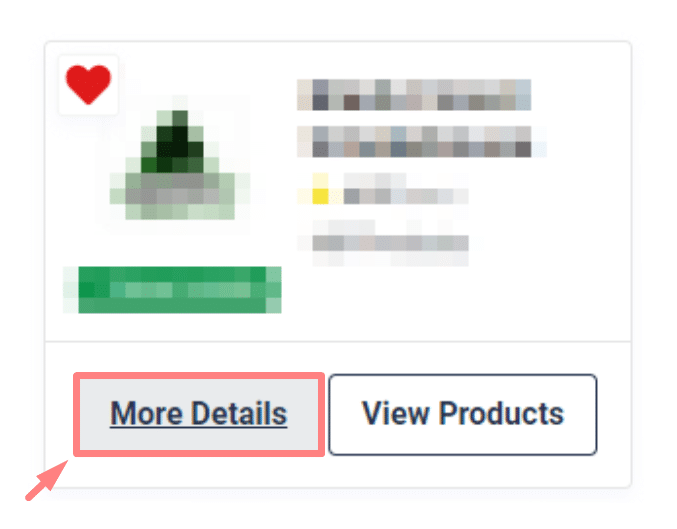
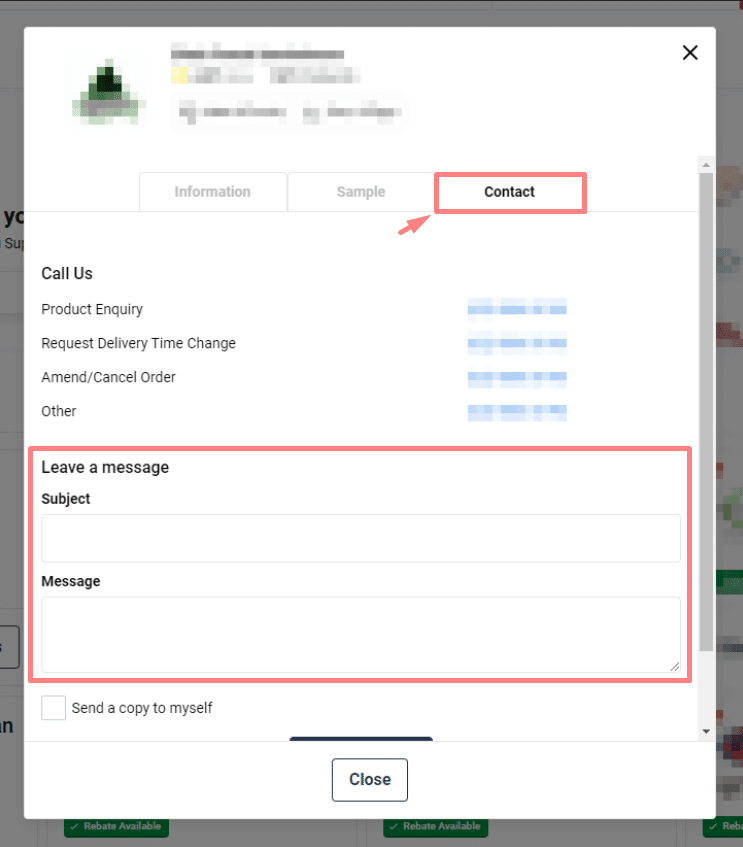
4. Asking for a sample
You can request samples from suppliers before committing to making a full order with them.